
Navigating the world of financial management can be daunting, especially for nonprofit leaders who often juggle multiple responsibilities. QuickBooks Online offers a powerful solution to streamline your bank reconciliation process, allowing you to focus more on your mission and less on accounting headaches. By mastering the art of reconciling bank accounts within this user-friendly platform, you can ensure accuracy and clarity in your financial reporting. In this guide, we'll share essential QuickBooks Online accounting tips that will empower you to tackle bank reconciliation with confidence and ease. Get ready to elevate your financial management skills and maintain a clear financial picture for your organization.

Introduction to Bank Reconciliation
Importance of Bank Reconciliation
Bank reconciliation is an essential part of financial management for any organization, including nonprofits. It involves comparing your financial records with your bank statements to ensure accuracy. This process helps identify discrepancies, such as unauthorized transactions or bank errors, and provides a clear picture of your financial health. Regularly reconciling bank accounts allows you to detect fraud early and maintain the integrity of your financial data. It also aids in the preparation of accurate financial statements, which are crucial for making informed decisions and building trust with stakeholders. In QuickBooks Online, the bank reconciliation feature simplifies this process, making it less time-consuming and more efficient. By keeping your financial records in sync with your bank statements, you can manage resources effectively and focus on advancing your organization's mission. Understanding the importance of this process is the first step toward mastering QuickBooks Online and enhancing your financial management skills.
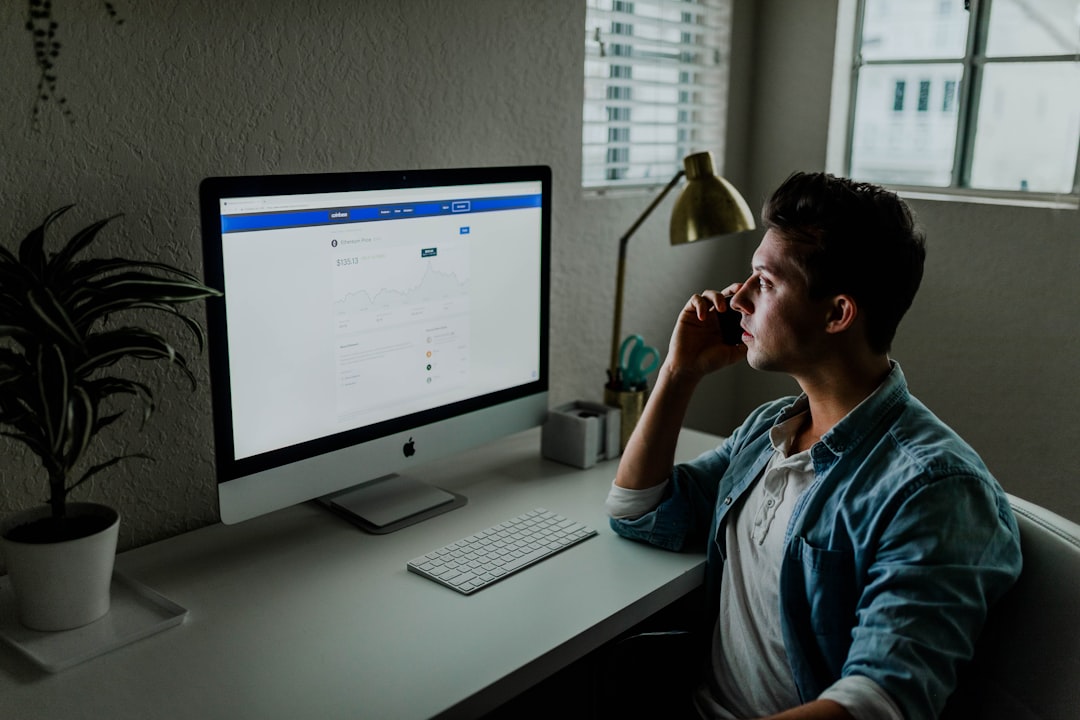
Challenges in Reconciling Bank Accounts
Reconciling bank accounts can present several challenges, especially for nonprofit leaders who may lack extensive accounting experience. One major issue is the sheer volume of transactions, which can lead to errors if not tracked meticulously. Additionally, discrepancies between your records and bank statements can arise from timing differences, such as outstanding checks or deposits in transit. These discrepancies can complicate the reconciliation process, requiring careful attention to detail. Furthermore, unauthorized or fraudulent transactions can go unnoticed if reconciliation is not performed regularly. Another challenge is the manual entry of data, which is time-consuming and prone to human error. QuickBooks Online addresses these challenges by automating much of the reconciliation process, reducing the risk of error and saving valuable time. However, understanding these potential pitfalls is crucial for nonprofit leaders to effectively manage their financial resources. Recognizing these challenges empowers you to use QuickBooks Online more effectively and maintain accurate financial records.

Benefits of Streamlined Processes
Streamlining your bank reconciliation processes brings numerous benefits. First, it saves time by automating routine tasks, allowing you to focus on strategic initiatives rather than getting bogged down in manual entries. With QuickBooks Online, you can quickly match transactions, minimizing errors and improving accuracy. This efficiency enhances your financial reporting, providing clearer insights into your organization's financial health. Moreover, streamlined processes reduce the likelihood of fraud by ensuring regular, thorough reviews of your accounts. Consistent reconciliation builds confidence among stakeholders, as it demonstrates a commitment to transparency and sound financial management. Additionally, by simplifying reconciliation, you can allocate resources more effectively, supporting your nonprofit's mission without compromising on financial integrity. Ultimately, mastering streamlined processes in QuickBooks Online empowers you with greater control over your finances. This control not only enhances operational efficiency but also strengthens your ability to make informed decisions, fostering a stable and sustainable financial future for your organization.

Step-by-Step Guide for Nonprofits
Setting Up QuickBooks Online
Setting up QuickBooks Online for your nonprofit is a straightforward process that lays the foundation for effective financial management. Begin by selecting the QuickBooks Online plan that best suits your organization's needs. Consider factors like the number of users and the complexity of your financial operations. Once you've subscribed, customize your company settings by inputting essential information such as your nonprofit's name, address, and contact details. Next, configure your chart of accounts to reflect your organization's structure. This step is crucial as it categorizes your transactions, making it easier to track income and expenses. Connect your bank accounts to QuickBooks Online to enable seamless transaction imports and simplify the reconciliation process. Finally, familiarize yourself with the platform's dashboard and features. Take advantage of the available tutorials and support to maximize your understanding of the tool. By carefully setting up QuickBooks Online, you position your nonprofit for efficient and accurate financial management.

Automating Transactions
Automating transactions in QuickBooks Online significantly reduces manual workload and enhances transaction accuracy. Begin by setting up bank rules, which allow QuickBooks to automatically categorize transactions based on predefined criteria. This feature saves time and ensures consistency in how transactions are recorded. To automate recurring transactions, such as monthly donations or subscription fees, use the recurring transactions feature. This allows you to create templates for these entries, which QuickBooks will automatically log at specified intervals. Another useful tool is the auto-match feature, which links imported bank transactions to existing records, streamlining the reconciliation process. By automating these tasks, you minimize the risk of human error and ensure that your financial data is up-to-date. This automation not only increases efficiency but also allows you to focus more on strategic planning and less on repetitive data entry. Leveraging these features in QuickBooks Online empowers you to maintain accurate financial records effortlessly.

Reviewing and Confirming Entries
Once transactions are automated in QuickBooks Online, the next crucial step is reviewing and confirming entries. Regularly reviewing your transactions ensures accuracy and helps maintain an up-to-date financial picture. Begin by navigating to the Banking section, where you can see transactions that need review. Verify each entry against your bank statements to confirm its accuracy. Pay particular attention to transactions that QuickBooks could not automatically categorize or match. For unmatched transactions, manually review and categorize them to ensure they are correctly recorded. This process also includes checking for any duplicates or erroneous entries that might have slipped through automation. Confirming entries on a regular basis not only helps maintain accurate records but also simplifies the bank reconciliation process. By systematically reviewing and confirming transactions, you can detect any discrepancies early, ensuring that your financial data remains reliable and trustworthy. This practice is vital for accurate financial reporting and effective financial management.

Contact us today to get a free consultation
Contact us today to learn more about how our accounting services can benefit your business. We look forward to hearing from you and helping you achieve financial success!





.svg)


